[TUTORIAL] How to Install 3rd Party Theme on Windows 10 (Build 1511 10586)
 ALWAYS MAKE SURE TO CREATED SYSTEM RESTORE POINT IF YOU WANT TO MAKE CHANGES OF YOUR COMPUTER!!!! (See How?)
ALWAYS MAKE SURE TO CREATED SYSTEM RESTORE POINT IF YOU WANT TO MAKE CHANGES OF YOUR COMPUTER!!!! (See How?)
2. Go to Take Ownership folder and click 'InstallTakeOwnership'. Click Yes.
3. Go to your system32 folder (eg: C:\Windows\System32). Find 'themeui.dll', right click on it and select 'Take Ownership'. Find 'UXinit.dll', 'UXtheme.dll', 'ExplorerFrame.dll' and 'Shell32.dll'', take ownership of that files just like previous step.
4. Go to extracted-files and go to 'Manual UXThemePatcher', selected the folder that suitable for your windows 10 version(x64 or x86), copy all the files on the folder, and paste it on system32 folder. Restart your computer.
5. Back to extracted-files, copy folder 'OldNewExplorer' to your system drive (eg : C:\). Right click on 'OldNewExplorerCfg' and click 'Run As Administrator'. Select the option and click Install. Close the Explorer then open it again.
6. Install Astyles Patcher, just select the option 'Patch Windows Folder Background'. Restart your computer.
NOTE : if you still cant use theme, replace step 4 with this tutorial and then continue step 5 - 6.
DO AT YOUR OWN RISK. WE ARE'NT RESPONSIBLE FOR ANYTHING YOU DO TO YOUR COMPUTER. ENJOY~~~~



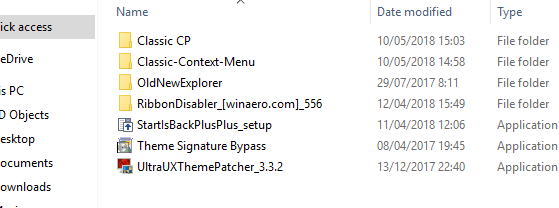
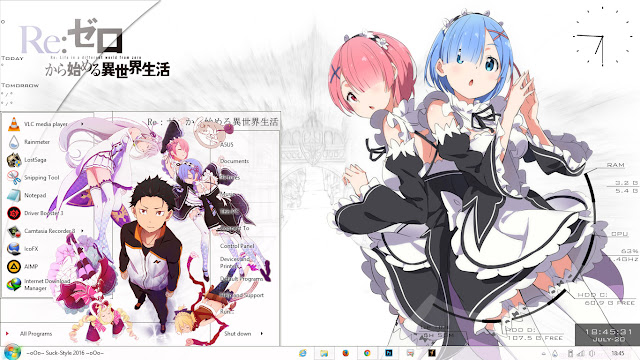

Comments
Post a Comment